Installing Oracle 10g R2 on Enterprise Linux 4
Installation Environment
Emulation software: VMWare Server 2 on for Windows
OS: Oracle Linux Enterprise 4.5 for x86: kernel 2.6.9
Required Software
Oracle Database 10g Release 2 for Linux x86 32-bit
Used Hardware
In the VMWare: create one virtual machine (oradb1) with the following specs:
o 2 GB RAM
o an ethernet card
o one local hardisk with 20 GB
Installation Plan
1. Preinstallation tasks:
o Hardware requirements
o Software requirements
o Environment configuration
2. Oracle Database 10g Software Installation
3. Apply Patchset 3 (10.2.0.4) for Clusterware and Database Software
4. Configure Listeners
5. Create Database
6. Postinstallation tasks
1. Preinstallation tasks
Install Oracle Enterprise Linux in the first local hardisk. Install nothing in the remaining
disks.
Note: for a production system, consider becoming an Oracle Unbreakable Linux customer
and register your server on the Unbreakable Linux Network.
o Give the ethernet card IP 192.168.4.21 and the hostname oradb1.mydomain.com.
Define a gateway. If it does not exist, make it same as the host IP address.
o Insall the following packages:
Desktop Environments
o GNOME Desktop Environment
Desktop
o X Window System
o Gnome
Applications
o Graphical Internet (optional)
Servers
o Do not select anything in this group.
Development
o Development Tools
System
o Administration Tools
o System Tools
Add the package 'sysstat' by clicking on the Details link
and selecting "sysstat - The sar an iostat system
monitoring commands." from the Optional Packages list.
Miscellaneous
o Do not select anything in this group.
Complete the installation
Install further packages:
# to know distribution and version of Linux
cat /etc/issue
# to know kernel version (and its errata level)
uname -r
# from CD 3
rpm -Uvh libaio*
rpm -Uvh openmotif21-2.1.30-11.RHEL4.6.i386.rpm
rpm -Uvh openmotif-2.2.3-10.1.el4.i386.rpm
# those packages downloaded from http://rpm.pbone.net
rpm -e compat-libstdc++-296-2.96-132.7.2
rpm -Uvh compat-libstdc++-7.3-2.96.128.i386.rpm
rpm -Uvh compat-libstdc++-devel-7.3-2.96.128.i386.rpm
rpm -Uvh compat-gcc-7.3-2.96.128.i386.rpm
rpm -Uvh compat-gcc-c++-7.3-2.96.128.i386.rpm
# confirm the required packages are installed:
rpm -qa|grep gccrpm
-qa|grep glibcrpm
-qa|grep compat-dbrpm
-qa|grep compat-gccrpm
-qa|grep compat-gcc-c++-
rpm -qa|grep compat-libstdc++-
rpm -qa|grep compat-libstdc++-develrpm
-qa|grep control-center-2.8.0
rpm -qa|grep openmotif21-
rpm -qa|grep setarch-
# SELINUX must be disabled
cat /etc/selinux/config | grep SELINUX=
vi /etc/selinux/config
SELINUX=disabled
shutdown -h now -r
Check the hardware requirements
# Hardware Requirements
# At least 2 GB of physical memory
grep MemTotal /proc/meminfo
# swap space: twice the amount of physical memory
grep SwapTotal /proc/meminfo
# if you don't have enought swap,
# you can add swap space by creating a temporary swap file.
# let's say about 500MB:
dd if=/dev/zero of=tempswap bs=1k count=500000
chmod 600 tempswap
mke2fs tempswap
mkswap tempswap
swapon tempswap
# 400 MB disk space in /tmp
df -k /tmp
# 4 GB of disk space for Oracle software
df
The size of the shared memory should be at least the greater of
MEMORY_MAX_TARGET and MEMORY_TARGET for each Oracle instance on the computer.
To determine the amount of shared memory available, enter the following
command:
df -h /dev/shm/
# to adjust the shared memory file system size:
umount tmpfs
mount -t tmpfs shmfs -o size=1200m /dev/shm
Create the required network configuration:
# Network names Resolution
# configure /etc/hosts if no domain server is used
cat /etc/hosts
127.0.0.1 localhost.localdomain oradb1.mydomain.com localhost
oradb1
Create and configure the required OS users and groups
# inventory group
groupadd -g 501 oinstall
groupadd -g 502 dba
# oracle software owner user
/usr/sbin/useradd -u 200 -g oinstall -G dba oracle
passwd oracle
# make sure nobody user exists (if not there, create it useradd nobody)
id nobody
# The oracle User Environment
# in /home/oracle/.bash_profile
# export DISPLAY if required
export ORACLE_BASE=/u01/app/oracle
if [ $USER = "oracle" ]; then
if [ $SHELL = "/bin/ksh" ]; then
ulimit -p 16384
ulimit -n 65536
else
ulimit -u 16384 -n 65536
fi
umask 022
fi
export EDITOR=vi
export ORACLE_HOME=$ORACLE_BASE/product/10.2.0/db_1
export ORACLE_PATH=$ORACLE_BASE/common/oracle/sql:.:$ORACLE_HOME/rdbms/admin
export ORACLE_SID=ora10g
export NLS_LANG=AMERICAN_AMERICA.WE8ISO8859P1
export NLS_DATE_FORMAT="mm/dd/yyyy hh24:mi:ss"
export PATH=.:${PATH}:$HOME/bin:$ORACLE_HOME/bin:$ORA_CRS_HOME/bin
export PATH=${PATH}:/usr/bin:/bin:/usr/bin/X11:/usr/local/bin
export PATH=${PATH}:$ORACLE_BASE/common/oracle/bin
export ORACLE_TERM=xterm
export TNS_ADMIN=$ORACLE_HOME/network/admin
export ORA_NLS10=$ORACLE_HOME/nls/data
export LD_LIBRARY_PATH=$ORACLE_HOME/lib
export LD_LIBRARY_PATH=${LD_LIBRARY_PATH}:$ORACLE_HOME/oracm/lib
export LD_LIBRARY_PATH=${LD_LIBRARY_PATH}:/lib:/usr/lib:/usr/local/lib
export CLASSPATH=$ORACLE_HOME/JRE
export CLASSPATH=${CLASSPATH}:$ORACLE_HOME/jlib
export CLASSPATH=${CLASSPATH}:$ORACLE_HOME/rdbms/jlib
export CLASSPATH=${CLASSPATH}:$ORACLE_HOME/network/jlib
export THREADS_FLAG=native
export TEMP=/tmp
export TMPDIR=/tmp
# User Shell Limits
# memlock is used to increase the per-process max locked memory
vi /etc/security/limits.conf
oracle soft nproc 2047
oracle hard nproc 16384
oracle soft nofile 1024
oracle hard nofile 65536
oracle soft memlock 3145728
oracle hard memlock 3145728
Configure kernel parameters and shell limits
Note: If you make a mistake with a parameter setting and your system does not start, then
you must start Linux in the single-user runlevel (runlevel 1). At this runlevel, the
/etc/sysctl.conf file is not run.
# Configuring kernel parameters and shell limits
# they can be tuned for a production db
# Append the following to the /etc/sysctl.conf file as the root user:
vi /etc/sysctl.conf
kernel.sem = 250 32000 100 128
# maximum size may be given to SGA (max 4GB)
# kernel.shmmax = 536870912 (512 M)
# following is 1 GB
kernel.shmmax =1073741824
net.ipv4.ip_local_port_range = 1024 65000
net.core.rmem_default = 4194304
net.core.rmem_max = 4194304
net.core.wmem_default = 262144
net.core.wmem_max = 262144
# to take immediate effect
/sbin/sysctl -p
Configure hangcheck-timer kernel module:
# check hangcheck-timer Module Configuration
# with this module, if the kernel hangs, the machine will reboot
# verify the module is loaded
/sbin/lsmod | grep -i hang
# if not loaded, load it
vi /etc/modprobe.conf
options hangcheck-timer hangcheck_tick=30 hangcheck_margin=180
# execute and add in the file
vi /etc/rc.local
/sbin/modprobe hangcheck-timer
Create the required directories for the Oracle database software:
# to know if there is an existing oracle inventory
# from its output, ORACLE_BASE will be parent of oraInventory
more /etc/oraInst.loc
# to identify existing Oracle home directories
more /etc/oratab
# in the example above, /u01 should be owned by the root user
# and writable by group oinstall
cd /
chown -R oracle:oinstall /u01
chmod -R 775 /u01/oracle
mkdir -p /u01/app/oracle/product/10.2.0/db_1
mkdir /u01/stage
chown -R oracle:oinstall /u01/app/oracle
chmod -R 775 /u01/oracle
chown oracle:oinstall /u01/stage
As oracle, copy software installation into /u01/stage10g/db
Disable screensavers on host & guest machines.
o In Oracle Linux: Applications-> Preferences-> Screen Saver-> Mode: Disable Screen
Saver
o Do the same after logging off and logging on again as oracle user.
Restart the machine.
2. Oracle Database 10g Software Installation
-- start OUI
su - oracle
cd /u01/stage10g/db
./runInstaller
Follow the steps.
Install database software only.
3. Apply Patchset 3 (10.2.0.4) for Clusterware and Database Software
# extract 10g Release 2 (10.2.0.4) Patch Set 3 for Linux x86 to
/u01/stage10g/patch10.2.0.4/Disk1
mkdir /u01/stage10g/patch10.2.0.4
cd /u01/stage10g/patch10.2.0.4/Disk1
./runInstaller
Select path of ORACLE_HOME ->Next
4. Configure Listeners
cd /u01/app/oracle/product/10.2.0/db_1/bin
./netca &
Add a new listener
-- optionally, use net manager to manually register the database:
./netmgr
5. Create Database
cd /u01/app/oracle/product/10.2.0/db_1/bin
./dbca &
follow the steps to create a customized database of SID "ora10g" and Global
nmae "ora10g.oradb1".
Do not use specific templates (non-Custom).
The DBCA may pop up the following message in the end of db creation:
"Error securing Database control, Database Control has been brought up in nonsecure
mode. To secure the Database Control execute the following commands:
... "
# check the Oracle processes:
ps -eo pid -o command | grep ora_ | grep -v grep
6. Postinstallation Tasks
Verify OEM:
# verify that OEM is working
http://oradb1:1158/em
# restart the dbconsole if required
emctl status dbconsole
emctl stop dbconsole
emctl start dbconsole
Verify iSQL*Plus:
# in the browser
http://oradb1:5560/isqlplus
# if not running:
isqlplusctl start
Consider implementing automatic database startup. See: Automatically Starting Databases
Consider implementing automatic EM Database Control startup. See: Implementing EM
Database Control Auto Startup
Consider using rlwrap utility with SQL*Plus and RMAN:
o Using rlwrap Utility with RMAN in Unix-Based Systems
o Using rlwrap Utility with SQL*Plus in Unix-Based Systems
For easy Oracle Home access:
echo "alias db='cd $ORACLE_HOME'" >> /home/oracle/.bashrc
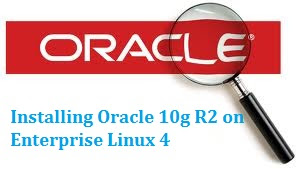
%20(1)%20(5).png)










0 comments:
Please Post your comment ...